MT Status Bot
This page explains how to use and setup the MT Status Bot.
What Can The Bot Do
In brief the bot can do the following;
- Get MotorTown server status.
- Get player count for servers.
- Get total players playing MotorTown.
Quick Setup
Step 1. Invite the bot to your server.
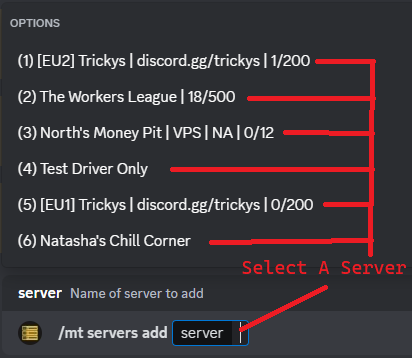
Step 2. - use the /mt servers add server:server-name
command and select a server from the list.
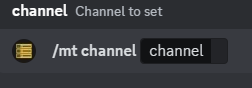
Step 3. - Set the channel which the status embed will be sent and updated
To set the channel: /mt channel channel:#channel
Configuring The Bot
These commands by default will only be accessible by users with the administrator permission.
Title
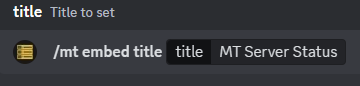
Title - The title of the embed.
To set the title: /mt embed titletitle:title-here
Colour
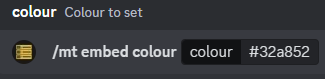
Colour - The color of the embed.
To set the color: /mt embed colourcolour:Hex-colour
Set Channel
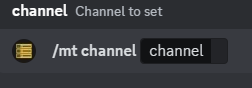
Channel - Set the channel where you want the embed to be
To set the channel: /mt channel channel:#channel
Set Embed Info

Set Embed Info - Icon, Global Players, Game Logo In Title.
To show the embed settings: /mt info
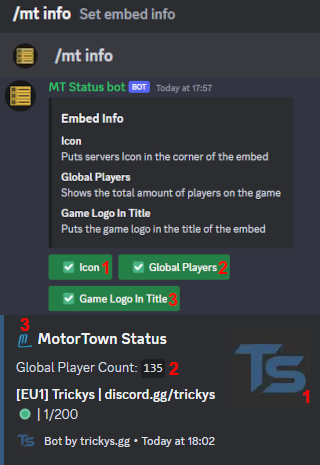
| No. | Info Type | Description |
|---|---|---|
| 1 | Icon | Shows server icon in embed. |
| 2 | Global Players | Shows the number of players on MotorTown. |
| 3 | Game Logo In Title | Shows title in embed. |
Manage Servers
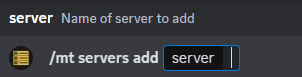
Add Server - Add a server to the embed.
To add a server use: /mt servers add server:server-name
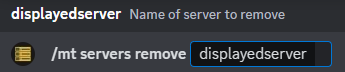
Remove Server - Remove a server from the embed.
To remove a server use: /mt servers remove displayedserver:server-name
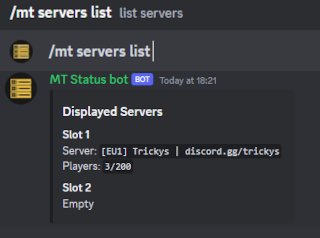
List Servers - Shows current servers on embed.
To show current servers use: /mt servers list
Bot Permissions
These are the bot's permissions:
- Read Messages/View Channels - Needed to read messages & view channels in server.
- Send Messages - Needed to send messages in server.
- Read Message History - Needed to read message history.